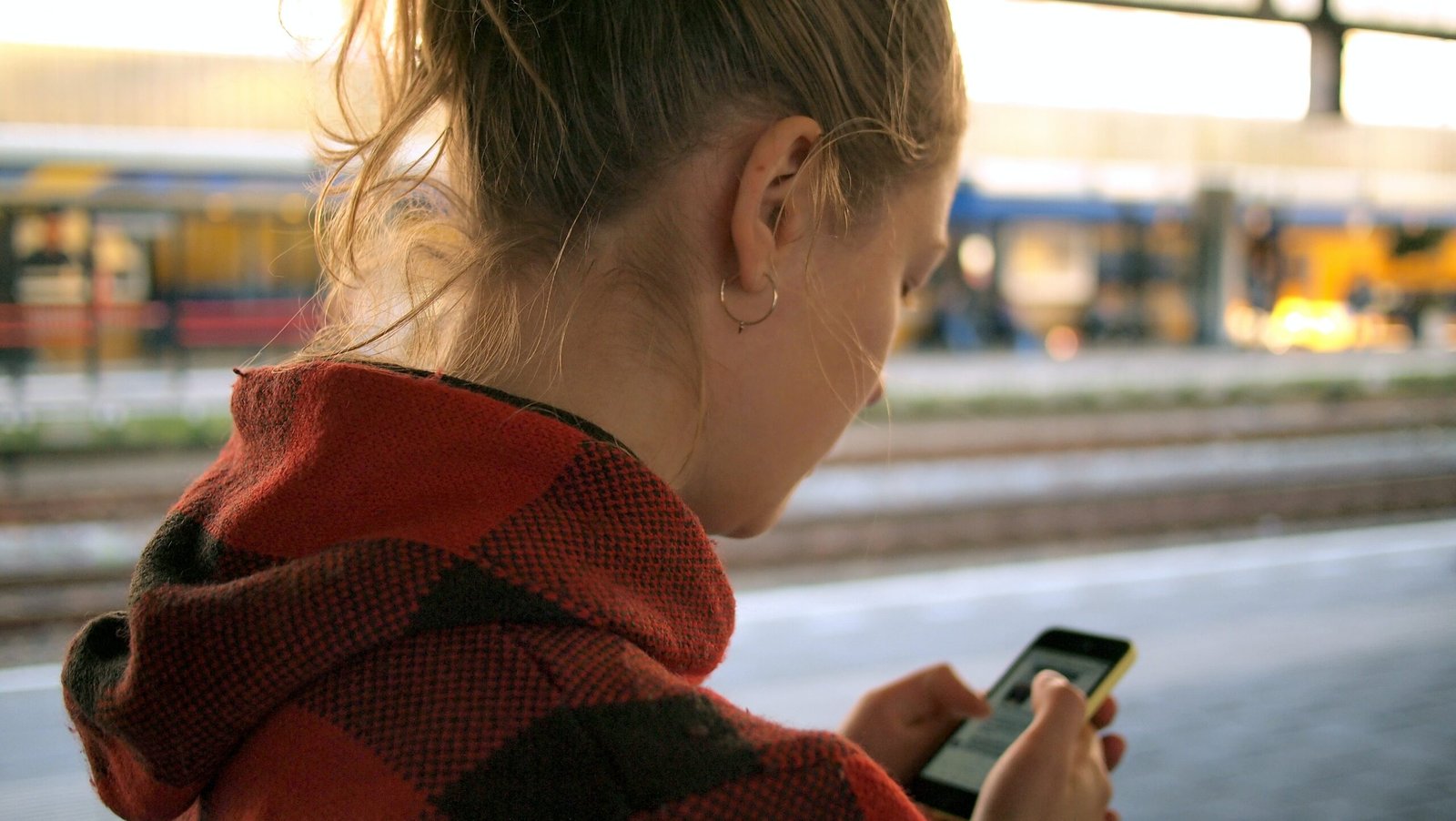In today’s digital age, connecting your mobile device to your computer is a common task. While most people rely on USB cables to establish this connection, there are alternative methods available that allow you to connect your mobile to your computer without using a USB cable. This article will guide you through these methods, ensuring a seamless connection between your devices.
Method 1: Wi-Fi Connection
One of the most convenient ways to connect your mobile to your computer is through a Wi-Fi connection. Follow these steps to establish a wireless connection:
- Ensure that both your mobile device and computer are connected to the same Wi-Fi network.
- On your mobile device, go to the Settings menu and select the Wi-Fi option.
- Tap on the network name to which your computer is connected.
- Once connected, note down the IP address assigned to your mobile device.
- On your computer, open a web browser and enter the IP address in the address bar.
- You will now be able to access your mobile device’s files and folders on your computer.
Method 2: Bluetooth Connection
Another wireless option for connecting your mobile to your computer is through Bluetooth. Follow these steps to establish a Bluetooth connection:
- Ensure that both your mobile device and computer have Bluetooth capabilities and are turned on.
- On your mobile device, go to the Settings menu and select the Bluetooth option.
- Turn on Bluetooth and make your device discoverable.
- On your computer, go to the Bluetooth settings and search for available devices.
- Select your mobile device from the list of available devices.
- Follow any prompts or enter a pairing code if required.
- Once connected, you can transfer files between your mobile device and computer.
Method 3: Cloud Storage
If you prefer a more seamless and automated approach, cloud storage services can be utilized to connect your mobile to your computer. Here’s how:
- Sign up for a cloud storage service such as Google Drive, Dropbox, or OneDrive.
- Install the corresponding app on your mobile device and computer.
- Upload the files you wish to transfer to the cloud storage service from your mobile device.
- Access the cloud storage service on your computer and download the files to your desired location.
Using cloud storage not only allows you to connect your mobile to your computer without a USB cable but also provides a convenient way to access your files from any device with an internet connection.
Conclusion
While USB cables have been the traditional method for connecting mobile devices to computers, there are several alternative methods available that offer convenience and flexibility. Whether through Wi-Fi, Bluetooth, or cloud storage, you can now establish a connection without the need for a physical cable. Choose the method that best suits your needs and enjoy a seamless connection between your mobile and computer.